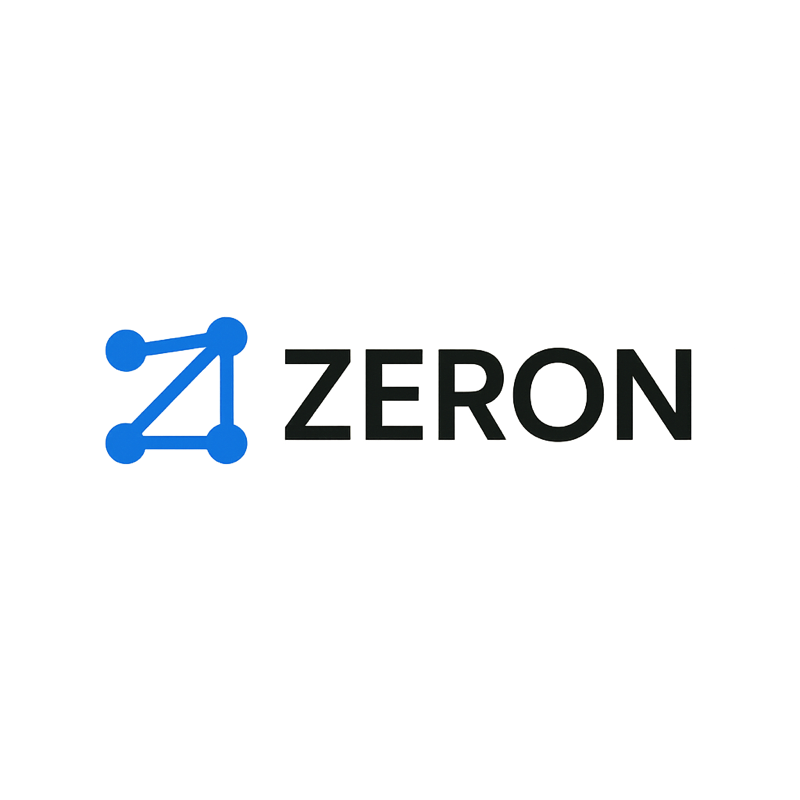Appearance
Installation
This guide walks you through installing and setting up Nexus - the combined system of Conductor (orchestration) + AI Learning Service (continuous improvement).
Try Before Installing
See Zeron systems in action:
- Nexus Demo - AI-powered development orchestration
- Market Intelligence Hub Demo - Research automation
- Feedback Widget Demo - AI-powered feedback collection
Prerequisites
Before installing Nexus, ensure you have:
- Node.js 18.0.0 or higher
- Redis 6.0 or higher (for Conductor state management)
- Claude Code CLI (
claudecommand available in PATH) - Jira account with API access
- Git repository for your project(s)
- Python 3.8+ (optional - for AI Learning Service)
Verify Prerequisites
bash
# Check Node.js version
node --version
# Should output v18.0.0 or higher
# Check Redis
redis-cli ping
# Should output: PONG
# Check Claude Code CLI
which claude
# Should output path to claude executable
# Check Git
git --versionInstall Nexus
1. Access Nexus
Contact us about accessing Nexus for your organization.
2. Install Conductor (Orchestration Engine)
bash
cd conductor
npm installThis will install:
- VitePress and Vue (for documentation)
- TypeDoc (for API documentation)
- TypeScript and build tools
- Conductor dependencies (Redis, Anthropic SDK, etc.)
3. Install AI Learning Service (Optional but Recommended)
bash
cd ../learning-service
npm installThis enables continuous improvement as Nexus learns from each completed ticket.
4. Configure Environment Variables
Create a .env file in the conductor directory:
bash
cp .env.example .envEdit .env and add your credentials:
bash
# Anthropic API Key (required)
ANTHROPIC_API_KEY=your-anthropic-api-key-here
# Redis Configuration (defaults shown)
REDIS_HOST=localhost
REDIS_PORT=6379
# Jira Configuration (required)
JIRA_TOKEN=your-jira-token-here
JIRA_EMAIL=your-email@company.com
# Claude Code Path (optional, defaults to 'claude' in PATH)
CLAUDE_CODE_PATH=claudeGetting Your API Keys
Anthropic API Key:
- Go to https://console.anthropic.com/settings/keys
- Create a new API key
- Copy and paste into
.env
Jira API Token:
- Go to https://id.atlassian.com/manage-profile/security/api-tokens
- Click "Create API token"
- Give it a label (e.g., "Nexus" or "Conductor")
- Copy the token and paste into
.envasJIRA_TOKEN
Security Warning
Never commit credentials to version control!
- ✅ Keep
.envin.gitignore(already configured) - ✅ Use
.env.exampleas a template without real values - ✅ Rotate API keys regularly (monthly recommended)
- ✅ Use read-only keys when possible
- ❌ Never share API keys in chat, email, or documentation
- ❌ Never commit
.envfiles to Git - ❌ Never use production keys in development
If you accidentally commit credentials:
- Immediately revoke the exposed keys
- Generate new keys
- Update
.envwith new credentials - Use
git filter-repoor BFG Repo-Cleaner to remove from history
5. Start Redis
If Redis isn't already running:
bash
# macOS with Homebrew
brew services start redis
# Linux with systemd
sudo systemctl start redis
# Docker
docker run -d --name redis -p 6379:6379 redis:latest
# Verify Redis is running
redis-cli ping
# Should output: PONG6. Build Nexus Components
bash
# Build Conductor
cd conductor
npm run build
# Build AI Learning Service (if installed)
cd ../learning-service
npm run buildThis compiles TypeScript to JavaScript in the dist/ directory.
7. Verify Installation
Run health checks:
bash
# Start Conductor dev server
cd conductor
npm run dev
# In another terminal, check Conductor health
curl http://localhost:3000/healthExpected response:
json
{
"status": "healthy",
"timestamp": "2025-10-17T...",
"redis": {
"connected": true
}
}If you installed the AI Learning Service:
bash
# Start Learning Service
cd learning-service
npm run dev
# Check Learning Service health
curl http://localhost:8000/healthOptional: Build Go Process Spawner
If you plan to use CLI mode (legacy) for agent spawning:
bash
cd spawn
go build conductor-spawn.go
chmod +x conductor-spawn
# Verify
./conductor-spawn --versionSDK Mode Recommended
The modern SDK mode (use_sdk_agents: true) is recommended for new projects. It doesn't require the Go spawner and provides better control.
Next Steps
Now that Nexus is installed:
- Quick Start Guide - Configure your first project
- Learn about self-healing
- Enable AI Learning for continuous improvement
- Explore live demos - See other Zeron systems in action
Troubleshooting Installation
npm install fails
Error: EACCES: permission denied
Solution:
bash
# Don't use sudo! Fix npm permissions instead:
mkdir ~/.npm-global
npm config set prefix '~/.npm-global'
echo 'export PATH=~/.npm-global/bin:$PATH' >> ~/.bashrc
source ~/.bashrcRedis connection fails
Error: Could not connect to Redis at localhost:6379
Solutions:
- Ensure Redis is running:
brew services listorsystemctl status redis - Check Redis port:
lsof -i :6379 - Try connecting manually:
redis-cli ping
Claude Code not found
Error: Command not found: claude
Solution:
bash
# Install Claude Code CLI
npm install -g @anthropic-ai/claude-code
# Or set custom path in .env
CLAUDE_CODE_PATH=/path/to/your/claudeTypeScript build errors
Error: Various TypeScript compilation errors
Solution:
bash
# Clean and rebuild
npm run clean
npm install
npm run build
# Check TypeScript version
npx tsc --version
# Should be 5.3.3 or higherUpgrading Nexus
To upgrade to the latest version:
bash
cd zeron
# Pull latest changes
git pull origin main
# Upgrade Conductor
cd conductor
npm install
npm run build
# Upgrade AI Learning Service (if installed)
cd ../learning-service
npm install
npm run build
# Restart services
npm run devUninstalling
To completely remove Nexus:
bash
# Stop services if running
pkill -f "conductor"
pkill -f "vitepress"
pkill -f "learning-service"
# Remove files
cd ..
rm -rf zeron
# Stop Redis if no longer needed
brew services stop redis # macOS
sudo systemctl stop redis # Linux